Have you ever noticed when you browse your profile that folders like history, Application Data and Temporary Internet Files have shortcuts instead of actual folders?
These are called Junction Points. This technology was introduced in NTFS 3.0 http://en.wikipedia.org/wiki/NTFS_junction_point but were not used for mainstream use until Windows Vista, as well noted at http://www.svrops.com/svrops/articles/jpoints.htm .
So what is the point of these? Well, the basic point is that you can create these Junction Points to be pointers to point to other actual Hard Links of folders. Say for example, you installed a program in c:\Program Files. Now let’s say that your C: partition became full and you added another hard disk. What if you wanted to “move” the C:\Program Files to say E:\Program Files ? Well, if you just moved the folder, and then ran your apps, they would certainly bomb and never run. But if you created a Junction Point from c:\Program Files to point to E:\Program Files, the programs would not know the difference and would run as expected.
So how do you view where your Junction Points are and how do you make new ones? Well, traditionally you would use the tool MKLINK command line tool, but hey, I am a GUI user, so how would I do this in Windows? Well, I found a great tool for this, called Junction Link Magic at http://www.rekenwonder.com/linkmagic.htm
This tool works really well, and besides the fact that you can edit Junction Links, you also can edit Symbolic Links as well as Mount Points. Now you really can master your hard disk and where things are at.
Just one note, you can’t create a Junction Link to network shares, but that is what Libraries are for in Windows 7.

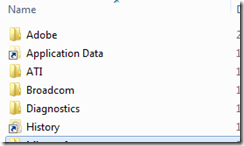
Recent Comments