|
|
I was reading about the new feature in Windows 7 called Easy Connect, which is part of remote assistance. A good way to test your home router, is by using this tool from Microsoft, at http://www.microsoft.com/windows/using/tools/igd/default.mspx
Pretty cool!
Have you seen this before in the SEP management console on a clients computer

This is the sign that you are not seeing the little green dot on the computers tray or on the console. When you install SEP 11 by default, and install it to the default website, because of the security that is applied on IIS 6 on the server on SBS 2003, it will block all communication to IIS unless you are on the same subnet. Since this is the case, the client can’t communicate to IIS on the remote subnet. Here’s how to fix it:
Open IIS. Select the following websites under Default website and make this change. Sites to change are ClientPackages, content, Reporting, secars, and secreg. Open up each one of them and select properties, Directory Security, and edit the IP address and domain name restrictions
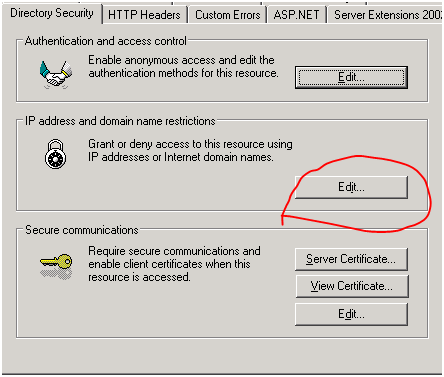
Change it from Deny access to Grant Access. Then hit OK and exit IIS. Now on the client computer, enter in start, run and smc -stop . Once the service has stopped, do a smc -start . You will now see the little shield on the bottom get a Green Dot. You are communicating!


I came across this article on how to tether the AT&T Fuse phone after hooking it up and realizing that I could not tether it. http://www.fuzemobility.com/how-to-set-up-internet-sharing-tethering-on-the-att-fuze/
Thanks to the XDA team for figuring this out!
I came across this article today for Windows 7 and SharePoint. http://support.microsoft.com/kb/972360 Make sure you get the hotfix installed!
I was doing some research on setting up auto reply’s for a email distribution group for Exchange 2007. I came across this really good article at http://www.amset.info/exchange/groups-autoreply.asp . One thing to note, if you want the auto reply to work from outside the organization, make sure in Exchange hub transport to select under the remote domains to allow auto reply, otherwise it will only reply from internal email address’s.
Recently I was presented a challenge of making an application run as a service. That part is usually not to hard, we can use the free Windows NT Resource Kit utilities and SRVANY.EXE to accomplish this. Many great how to’s have been written on this, and I will include links at the end to some of these great articles. But what happens when SRVANY.EXE doesn’t allow the program to run correctly?
Doing a little research, I came across this little freeware application that helped out. It’s called Winserv and is free and open source. To get the tool, visit http://www.sw4me.com/wiki/Winserv . Once downloaded, I used the command line Winserv install MyServiceName PathToExecutable . That seemed to work as far as getting the application to load, but in my case, the remote programs that connected to this application still did not work. I got out RegMon by Mark Russinovich to see if I could trace why it was not working. Upon running this tool, I noticed that when the application ran via Winserv it was looking for a registry key that simply didn’t exist.
Doing a little more digging, I decided to run the application with Interactive Mode enabled. (Inside the services.msc for my new service called MyServiceName is “Allow service to interact with desktop”). So checked this box, then re-ran the service. This time, Windows prompted me to see the interactive application. I clicked on it and selected it, and the actual application I was running via the service was prompting me for information. This turned out to be the registry keys that RegMon indicated to me. I filled out the requirements the application wanted, and then closed the app. This time I turned off Interactive Mode and re-ran the service. I then tested my clients application and it worked as expected.
As I couldn’t leave good enough alone, I decided to remove WinServ and use the built in SRVANY.EXE application doing the same steps with Interactive Login. It didn’t work. So I reverted back to WinServ and the application worked as expected, even on a x64 server.
Links:
http://www.iopus.com/guides/srvany.htm
http://www.tacktech.com/display.cfm?ttid=197
http://support.microsoft.com/kb/q137890/
Today Microsoft started a new program for customers that buy PC’s with Windows Vista installed. From now till January 31st, 2010, this program is effective.
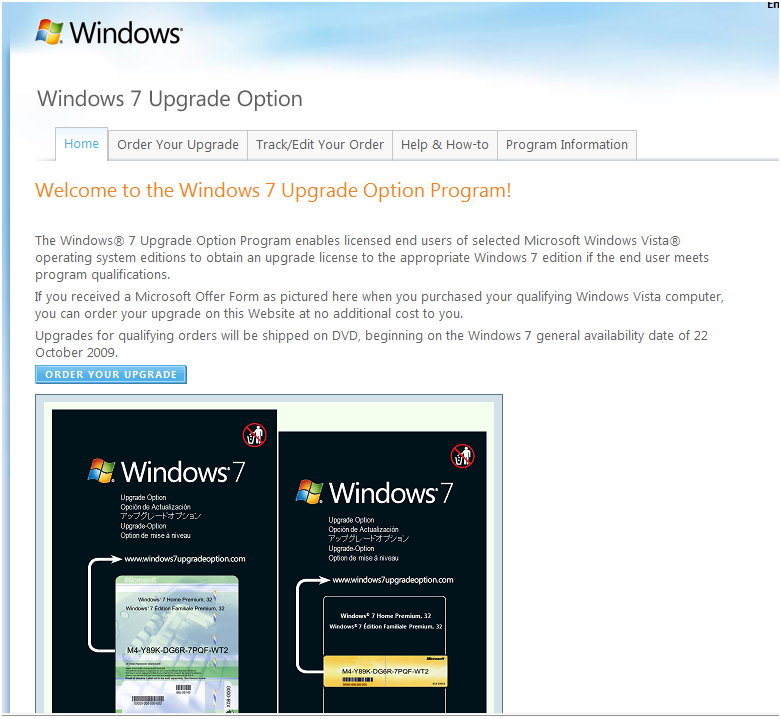
If you purchase:
- Windows Vista Home Premium you will get Windows 7 Home Premium
- Windows Vista Business you will get Windows 7 Professional
- Windows Vista Ultimate you will get Windows 7 Ultimate
- Windows XP Downgrade you will get Windows 7 Pro or Windows 7 Ultimate*
*Windows Vista Home Basic, Windows Vista Starter Edition, and Windows XP (all editions) are not Qualifying Products under the Program.
To get the upgrade, please visit https://windows7upgradeoption.com/Landing.aspx
I ran into a strange issue on a SBS 2008 box with relation to mail flow. I was noticing that mail being sent to outside companies is stuck in the Queue. Not all mail, but a lot of it. When looking at the “Last Error” in the Queue Viewer, I notice most of those connections say “DNS query failed” . I opened up the DNS manager and looked at the cached lookups of some of these domains, and I notice that the domain folder is there but is empty inside. I then cleared the cache of DNS, and then told Exchange to retry delivery. Mail was then delivered and then after about 30 minutes I see the issue start happening again. I did not have DNS set to forward to any other DNS servers, and it is just using root hints.
After a bit of troubleshooting, I came across this article: Windows Server 2008 DNS Servers may fail to resolve queries for some top-level domains at http://support.microsoft.com/kb/968372 .
I did the registry change, and it has now been 72 hours and the problem has gone away!
I was setting up a new Blackberry Professional Server today for a client and I was following the detailed instructions provided by Blackberry at http://www.blackberry.com/select/professional/install/fscommand/installingBlackBerryProfessionalSoftware.html . After wondering why the Blackberry would get stuck on “Activating” for over 20 minutes, I called the carrier and verified the customer had the enterprise plan as this is usually the issue. In this case, it had it. I proceeded doing a lot of googling and not finding the solution. I ended up having to call Blackberry support. After 3 hours of going in circles, They had me execute the following command, which fixed the issue:
On the Exchange Shell (Powershell)
get-mailboxdatabase “EXCHANGE SERVERNAME\Mailbox database” | add-ad
permission -user BESAdmin -accessrights GenericRead, GenericWrite -extendedright
s Send-As, Receive-As, ms-Exch-Store-Admin
Per the guide, they have you do the following:
set-mailboxserver “messaging_server_name” | add-adpermission -user “BESAdmin”
-accessrights ExtendedRight -extendedrights Send-As, Receive-As, ms-Exch-Store-Admin
The problem here is they never tell you the BESAdmin user needs -accessrights GenericRead, GenericWrite
I mentioned this to tech support and they didn’t know there was an error in the guide. Needless to say, they will let the webmaster know the guide is wrong. I hope this helps someone else with the same issue.
I also found this documentation that might be of some help: http://www.blackberry.com/btsc/viewContent.do?externalId=KB02276&sliceId=1
|
|


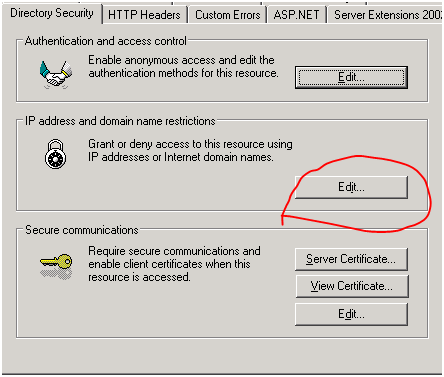


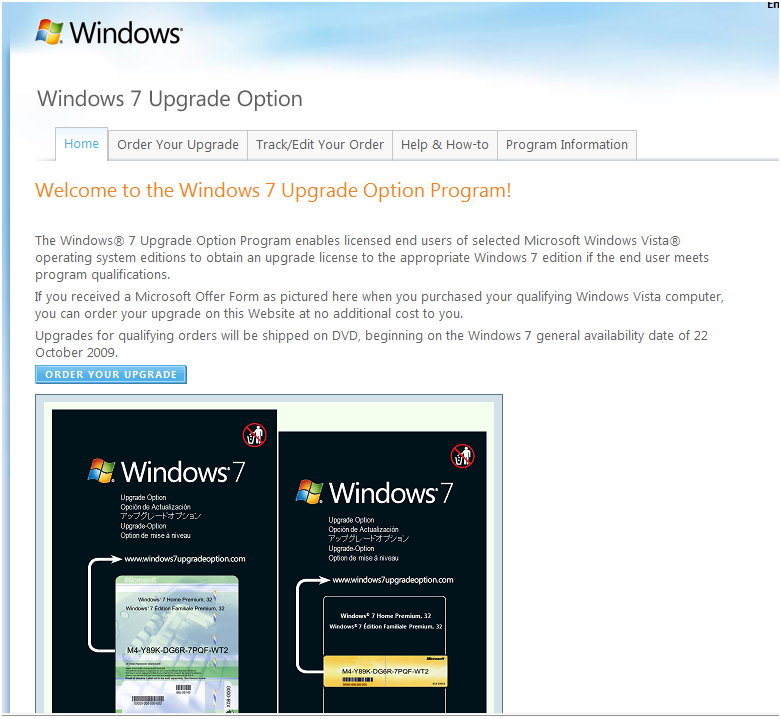
Recent Comments