|
|
Today I did my first SBS 2003 to SBS 2011 Standard migration. I did all the checks, BPA’s, and every other best practice I have learned over the years including reading Susan’s blog at http://msmvps.com/blogs/bradley/archive/2010/12/23/sbs-2011-migration-keys-to-success.aspx . Everything on the source server looked great. I created my answer file, and started the migration installation. Everything seemed to go fine, until the final screen which said:
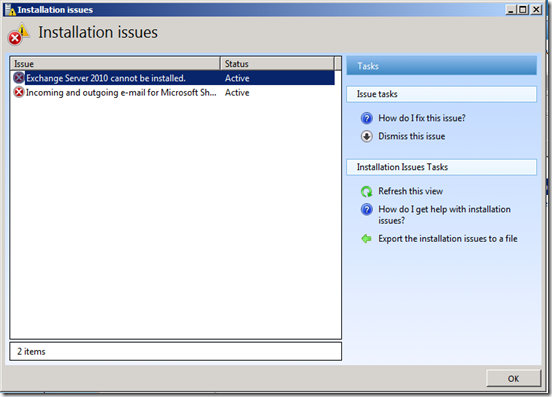
I thought that was quite weird. Upon further digging, I noticed in the ExchangeSetupLogs folder the file ExchangeSetup.log had the following errors:
[12/28/2010 00:35:18.0614] [1] Installing MSI package ‘C:\Program Files\Windows Small Business Server\Bin\CMPNENTS\EXCHANGE14_SP1\exchangeserver.msi’.
[12/28/2010 00:35:18.0616] [1] Installing a new product. Package: C:\Program Files\Windows Small Business Server\Bin\CMPNENTS\EXCHANGE14_SP1\exchangeserver.msi. Property values: DISABLEERRORREPORTING=1 PRODUCTLANGUAGELCID=1033 DEFAULTLANGUAGENAME=ENU DEFAULTLANGUAGELCID=1033 INSTALLCOMMENT="Installed language for this product: English (United States)" REBOOT=ReallySuppress TARGETDIR="C:\Program Files\Microsoft\Exchange Server\V14" ADDLOCAL=AdminTools,Bridgehead,ClientAccess,Mailbox,AdminToolsNonGateway
[12/28/2010 00:35:46.0524] [1] [WARNING] Unexpected Error
[12/28/2010 00:35:46.0524] [1] [WARNING] Installing product C:\Program Files\Windows Small Business Server\Bin\CMPNENTS\EXCHANGE14_SP1\exchangeserver.msi failed. The Windows Installer Service could not be accessed. This can occur if the Windows Installer is not correctly installed. Contact your support personnel for assistance. Error code is 1601. Last error reported by the MSI package is ‘Error writing to file: amd64_Microsoft.VC90.MFC_1fc8b3b9a1e18e3b_9.0.30729.4959_x-ww_db77817b.cat. Verify that you have access to that directory.’.
[12/28/2010 00:35:46.0524] [1] [WARNING] The Windows Installer Service could not be accessed. This can occur if the Windows Installer is not correctly installed. Contact your support personnel for assistance
[12/28/2010 00:35:46.0554] [1] Ending processing install-msipackage
[12/28/2010 00:35:46.0555] [0] The Exchange Server setup operation didn’t complete. More details can be found in ExchangeSetup.log located in the <SystemDrive>:\ExchangeSetupLogs folder.
[12/28/2010 00:35:46.0563] [0] End of Setup
Based on that error, it would appear it was a .MSI installer issue. After doing more digging I tried to manually install it, I got the same error. I searched the internet for any known issues, but as this product just came out there was nothing. I didn’t have much choice, so I opened a case with Microsoft. After 4 hours of troubleshooting, Microsoft agreed everything on the source server was set correctly. We did a manual install as:
C:\Program Files\Windows Small Business Server\Bin\CMPNENTS\EXCHANGE14_SP1>Setup
.com /mode:Install /roles:"HubTransport,ClientAccess,MailBox,ManagementTools" /e
nablelegacyoutlook /legacyroutingserver:"W3SBS-FT01" /Mdbname:"Mailbox Database
2010122716"
Welcome to Microsoft Exchange Server 2010 Unattended Setup
Setup will continue momentarily, unless you press any key and cancel the
installation. By continuing the installation process, you agree to the license
terms of Microsoft Exchange Server 2010.
If you don’t accept these license terms, please cancel the installation. To
review the license terms, please go to
http://go.microsoft.com/fwlink/?LinkId=150127&clcid=0x409/
Press any key to cancel setup…………….
No key presses were detected. Setup will continue.
Preparing Exchange Setup
Copying Setup Files COMPLETED
The following server role(s) will be installed
Languages
Management Tools
Hub Transport Role
Client Access Role
Mailbox Role
Performing Microsoft Exchange Server Prerequisite Check
Configuring Prerequisites COMPLETED
Language Pack Checks COMPLETED
Hub Transport Role Checks COMPLETED
Installing Exchange Server on a domain controller will elevate the privileges f
or Exchange Trusted Subsystem to domain administrators.
Client Access Role Checks COMPLETED
Installing Exchange Server on a domain controller will elevate the privileges f
or Exchange Trusted Subsystem to domain administrators.
Mailbox Role Checks COMPLETED
If Microsoft Outlook 2003 is in use, you should replicate the free/busy folder
on this server to every other free/busy server in the organization. This step sh
ould be performed once Setup completes.
Installing Exchange Server on a domain controller will elevate the privileges f
or Exchange Trusted Subsystem to domain administrators.
Configuring Microsoft Exchange Server
Preparing Setup COMPLETED
Stopping Services COMPLETED
Copying Exchange Files FAILED
Installing product C:\Program Files\Windows Small Business Server\Bin\CMPNE
NTS\EXCHANGE14_SP1\exchangeserver.msi failed. The Windows Installer Service coul
d not be accessed. This can occur if the Windows Installer is not correctly inst
alled. Contact your support personnel for assistance. Error code is 1601. Last e
rror reported by the MSI package is ‘Error writing to file: amd64_Microsoft.VC90
.MFC_1fc8b3b9a1e18e3b_9.0.30729.4959_x-ww_db77817b.cat. Verify that you have a
ccess to that directory.’.
The Exchange Server setup operation didn’t complete. More details can be found
in ExchangeSetup.log located in the <SystemDrive>:\ExchangeSetupLogs folder.
Exchange Server setup encountered an error.
C:\Program Files\Windows Small Business Server\Bin\CMPNENTS\EXCHANGE14_SP1>
To finally rule out that it was an issue with the actual media causing the issue, we ran the Exchange setup from the Repair DVD. That worked fine. So the final conclusion was the media was bad. Quite weird since everything else seemed to be fine.
I am downloading the media again now. Hopefully the issue is now resolved.
Today I had to take a customers server that was running SBS 2008 on a physical box and convert it to a virtual machine as we were preparing to run a terminal server along side the SBS server on one physical box. This particular customer uses Symantec’s Backup Exec System Recovery 2010, soon to be renamed Symantec System Recovery 2011. I did my usual full backup and verification, then reformatted the server with Windows 2008 R2. I installed the Hyper Visor role, and installed BESR. I then selected the backup of the SBS server and selected to convert it to a Virtual Machine. During the selection, I selected to run Mini Setup also known as Sysprep. The conversion ran as expected. I then created my virtual machine, and selected the converted VHD file as my hard disk. Upon booting it up, it sat for some time on the following screen
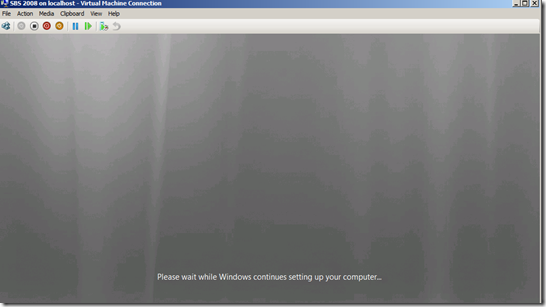
with the message Please wait while Windows continues to prepare your computer . After waiting 30 minutes, I decided it must have locked up. The mouse was still responding, and the keyboard as well. I decided to open a command prompt by pressing Shift F10 and then opened the task manager. Nothing seemed to be going on except for the setup application. I looked at the device monitor and didn’t notice anything unusual. I decided to turn the VM off and then back on. Well that was a bad choice, as I then received the error
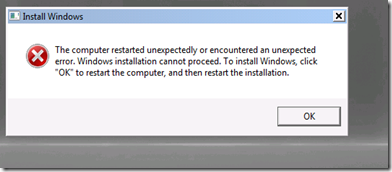
The computer restarted unexpectedly or encountered an unexpected error. Windows installation cannot proceed. To install Windows, click “OK” to restart the computer, and then restart the installation. Well when I clicked ok, it rebooted and the same error came back up. So I decided to repeat the entire process again. After waiting another 3 hours for the conversion to finish, I booted up the VM again, and then I waited over an hour. This time I got the following error
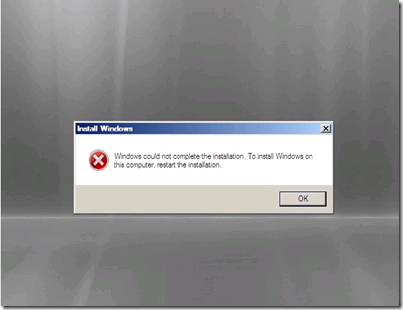
Windows could not complete the installation. To install Windows on this computer, restart the installation. Now the frustration kicked in. After doing some searching, I came across the following Symantec article at http://www.symantec.com/business/support/index?page=content&id=TECH66709&key=53845&actp=LIST . According to this article, sysprep needs to use the Administrator account. Well by default in SBS 2008 the domain administrator account is disabled. According to the article, the only resolution is to enable the account and take a new backup or call Microsoft. Well, I had already reformatted the server, and I didn’t feel like doing a restore, and then enabling it, and then a backup and conversion all over again, that is too much time and work. I decided that the best way to fix this is to enable the built in administrator account. I went ahead and downloaded the NT offline password editor and registry editor at http://www.pogostick.net/~pnh/ntpasswd/ . I then booted the VM on this ISO. All was good till it said the NTFS partition could not be read. So I struck out on that idea. I then attempted to follow this article on http://4sysops.com/archives/offline-enable-the-built-in-administrator-account-in-windows-7-and-vista/ which tells you how to edit the registry to enable the built in administrator account offline. I tried this method but it appeared based on the registry that the account was enabled. So assume sysprep is not working because of the domain admin account, which is not part of the SAM but Active Directory, or NTDS. I did some further research and found that sysprep does not use the Active Directory, so that article lead me down the wrong path.
The next step is to disable sysprep. I followed http://support.microsoft.com/kb/321070 but those instructions were for Windows XP. After following it and attempting to boot the VHD, I got an error that winload.exe could not be found.
I then opted to reconvert the backup but this time not to run mini setup. Another 3 hours into the project it was starting to look pretty grim.
This time the VM booted up without running sysprep,

I was able to successfully login to the server and insert the Hyper-V integration disk. Not sure why mini setup didn’t work, but if you run into this issue, try and not run mini setup.
For more troubleshooting, take a look at http://www.symantec.com/business/support/index?page=content&id=TECH53848
After you install Exchange 2007 service pack 3, and or rollup #1 or rollup #2 and you attempt to create a new receive connector, you receive the following error:
Summary: 1 item(s). 0 succeeded, 1 failed.
Elapsed time: 00:00:00
test
Failed
Error:
Active Directory operation failed on SBS01.ks.local. This error is not retriable. Additional information: The parameter is incorrect.
Active directory response: 00000057: LdapErr: DSID-0C090C26, comment: Error in attribute conversion operation, data 0, v1772
The requested attribute does not exist.
Exchange Management Shell command attempted:
new-ReceiveConnector -Name ‘test’ -Usage ‘Custom’ -Bindings ‘0.0.0.0:25’ -Fqdn ‘test.test.com’ -RemoteIPRanges ‘0.0.0.0-255.255.255.255’ -Server ‘SBS01’
Elapsed Time: 00:00:00
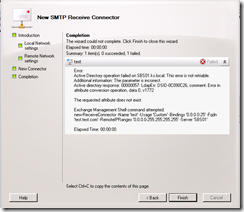
This is caused by service pack #3 not extending the schema properly, or not at all. To resolve this issue, download service pack 3 again at http://www.microsoft.com/downloads/en/details.aspx?FamilyID=1687160b-634a-43cb-a65a-f355cff0afa6&displaylang=en and then extract it.
Open a command prompt and go to the extracted folder. Now execute the following command:
Setup.com /PrepareSchema
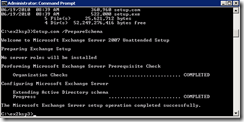
Now attempt to create your receive connector, and it will work fine. Please note, you do NOT have to remove rollup #1 or rollup #2 to fix this issue. I found one post that mentioned waiting for rollup #2 to come out to fix the issue http://msmvps.com/blogs/bradley/archive/2010/10/12/can-t-do-a-new-receive-connector-after-exchange-2007-sp3-rollup-1.aspx , but the issue is not fixed in the rollup as it is a schema extension that was introduced in service pack #3. Upon further reading and investigation, on the Microsoft TechNet site, at http://technet.microsoft.com/en-us/library/ff607233(EXCHG.80).aspx it clearly states
“You must prepare Active Directory and each domain before you perform the first installation of Exchange 2007 SP3 in an organization. This process includes updating the Active Directory schema for Exchange 2007 SP3”
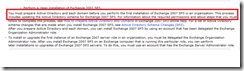
Guess no one read this part, including me!
This was a shock I was not expecting. Microsoft is actually moving it’s Windows Live accounts to WordPress. There must be some logic to this from Microsoft. Probably more focused on the cloud.
Dear Windows Live Spaces customer,
We are very excited to announce our collaboration with a premier and innovative blogging service, WordPress.com, to offer you an upgraded blogging experience. We’ll help you migrate your current Windows Live Spaces blog to WordPress.com or you can download it to save for later. On March 16th, 2011 your current space will close.
With the new release of Windows Live services, we’ve made a series of changes and improvements across our products. We chose to partner to provide our users with a fantastic blogging solution. However, we realize the changes will have an impact on you – this email aims to address any concerns you may have.
Why is this happening?
Our customers have asked for richer blog functionality including an integrated statistics system, continuous saving of drafts and improvements to spam-fighting technology. To deliver the best possible blogging experience, we are collaborating with WordPress.com to provide their free service to you. For those of you that already have a blog on Windows Live Spaces, we will make it easier for you to get started while helping you move what you’ve already built up on Spaces.
What is the timeline?
Starting the end of September, 2010, when you visit your Windows Live Space you’ll be given the opportunity to upgrade your blog by migrating it to WordPress.com and to download your content to save for later.
As of January 4th, 2011, you won’t be able to make changes to your Spaces blog, but you can continue to review past posts, download your content to save for later and upgrade your blog to WordPress.com.
On March 16th, 2011 Windows Live Spaces will close and you will not be able to access or migrate your blog on Spaces.
What you need to do before Windows Live Spaces closes
Starting the end of September, when you visit your space you’ll have the following options:
- Upgrade your blog by migrating to WordPress.com – We will provide a simple way to move your blog posts and comments to WordPress.com.
- Download your blog – You can download your old posts to keep a copy with you. You can also do this and then migrate to WordPress.com.
- Delete your space – If you decide that you do not want to have a space anymore, you have the option to delete it permanently. If you want to save your content, please make sure to do that before deleting your space.
- If you can’t decide, take some time – Over the next few months, Windows Live Spaces will continue to be accessible while you make your decision. But we’re very excited about what you can do on WordPress.com and hope you’ll decide to take advantage of this improved blogging experience.
Note: some content such as gadgets, guestbook, lists, notes and draft posts won’t be migrated. See FAQs for more info on how to preserve this type of content.
Go to your space to choose an option that’s right for you.
What you can expect by moving to WordPress.com
All of your posts, comments, and links will transfer, and you will have the option to share your blogging updates with your Messenger friends.
On WordPress.com, you’ll get tools to help you track how your blog is doing and who’s visiting. You’ll get tagging that enables people to find you, and for you to find like-minded people. It includes great blog comment functionality, and trackback spam prevention to help keep your experience clean. Check out more.
Thanks for using Windows Live and we hope you enjoy the new blogging experience.
Sincerely,
The Windows Live team
Frequently Asked Questions
Q: What is WordPress.com ?
A: WordPress.com is a free blogging site, similar to Windows Live Spaces. On WordPress.com, you’ll find great themes and widgets to customize your experience, tools to help you track how your blog is doing and who’s visiting. You’ll get tagging that enables people to find you, and for you to find like-minded people. It includes great blog comment functionality, and trackback spam prevention to help keep your experience clean.
Q: What happens to my Windows Live Spaces content and what can I migrate?
A: Here’s a list of different functionality available on Windows Live Spaces today and what you can expect:
- Blogs and comments: If you choose to migrate or download, your blog content (including inserted photos, videos and comments) comes with you.
- Photos: Photos not part of your blog but part of Windows Live will continue to live on SkyDrive and, if you choose, you can continue to share them with others. Photos that were part of your blog will be migrated if you choose to migrate your blog. If you add any other modules provided by other services that shared your photos, those will not be migrated.
- Visitors will know where to find you: If you migrate, existing links to your blog and specific articles will continue to work and your visitors will be redirected to your new location on WordPress.com. You’ll also be able to keep your friends up to date with your latest posts on Windows Live Messenger.
- Private blogs: If you have a private blog, your blog will be checked as private unless you choose another option during migration. You’ll be able to share your blog back with your Windows Live Messenger friends or just choose to select a few people to invite to WordPress.com.
- Gadgets, guestbook, lists, notes, and draft posts: Unfortunately, you won’t be able to move these. You might consider publishing your draft posts over the coming months and moving content in lists and notes into your blog before migrating.
- Profile and Contacts modules: That information stays on Windows Live. You can add your new blog to your Profile and share it with your friends.
Q: What can I expect between now and the date Windows Live Spaces closes?
A: Starting at the end of September 2010, when you visit your space you’ll be given the opportunity to upgrade your blog by migrating it to WordPress.com and to download your content to save for later. Your space will continue to be available for you to publish to. As of January 4th, 2011, you will lose the ability to make changes to your Windows Live Spaces blog, but you can continue to review past posts, download your content to save for later and upgrade your blog to WordPress.com. On March 16th, 2011, Windows Live Spaces will close and you will not be able to access or migrate your blog.
Q: Where can I learn more?
A: Are you a parent of a child who uses Windows Live Spaces? Do you have a private blog? Do you use Writer to publish to Windows Live Spaces? Do you have other questions? Please visit our Help Center for additional information and resources.
This just came out, Mass Email Worm Outbreak: W32.Imsolk.B@mm . Detailed information obtained from Symantec include:
Symantec Security Response has observed a global mass mailer worm spreading and affecting hundreds of thousands of computers worldwide. This appears to be a new attack – likely originating from a botnet – however, it is similar to the classic old school mass-mailing viruses like Nimda, Melissa and the Anna Kournikova virus from 2001.
The new, malicious computer worm spreads using a socially engineered email attack. The threat arrives in the form of a standard email that directs the recipient to click on a link embedded in the email. This link points to a malicious program file that is disguised as a PDF file, hosted on the internet. When the user clicks on this link, their computer downloads and launches the malicious file.
Symantec customers are protected from W32.Imsolk.B@mm both today and in the future using updates, as well as the products and services outlined below.
How do I protect my organization against W32.Imsolk.B@mm worm threat?
- Customers with Symantec Antivirus (SAV) or Symantec Endpoint Protection (SEP) are protected
- Rapid Release signature of Sept. 9th rev 023 or later detects and blocks this threat.
- This signature set will stop all new infections.
- A fully certified regular definition set (dated Sept. 9th) known as rev 024 provides these protections.
- Symantec Security Response has created a Symantec Endpoint Protection Application and Device policy to prevent infections / execution of the threat and any side effects caused by the threat. The policy can be found here.
What does the threat do?
The worm uses e-mail for its initial propagation (an e-mail purporting to include a link to a requested document). The e-mail looks like the following:
Hello:
This is The Document I told you about, you can find it Here. <link to .SCR file>
Please check it and reply as soon as possible.
Cheers,
<name>
Once the link is followed, it downloads the W32.Imsolk.B@mm threat, which infects the computer. Once inside, it can spread rapidly via shared drives and removable drives. It also attempts to spread via e-mail by gathering e-mail addresses from the compromised computer.
The main characteristics of the worm’s functionality are as follows:
- Primary mode of infection: email recipient clicks on link
- Infection spreads through
- Email send to contacts from address book of victims
- Mapped drives via autorun
- Instant messenger transmissions
- Disables various security related programs, but not Norton or Symantec products
Best Practices
Symantec is encouraging computer users to use the following security best practices:
Symantec products that can strengthen your organization’s security
- Outbreak detection: Identify that an active outbreak is occurring because of the volume of traffic generated by the same “Here you Have” email
- Internal mail filtering: Block all internal traffic of the “Here you Have” email using Content Filtering
- Mail store / inbox cleanup: Seek out and eliminate the “Here you Have” email from Mail Stores and end user inboxes
More Information Purchase Today Purchase Today
- Multiple layers of defense: Has over 20 different antispam technologies that can block new threats as they emerge.
- Updated rules: Brightmail Gateway updated both antispam rules and antivirus rules to block this attack immediately after it was detected on Sept. 9th. Symantec deployed a combination of predicative and aggressive rules to ensure complete protection.
- Global Intelligence Network: Protection includes a 24×7 team of analysts and technicians as well as real-time feeds from the Symantec Global Intelligence Network. Brightmail Gateway automatically downloads updated rules as frequently as every second to respond to new threats.
Source: http://www.symantec.com/outbreak/index.jsp?id=w32imsolkbamm
Have you received this error? The SBSMonitoring database is nearing maximum size on SBS 2008.
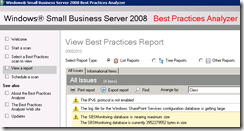
I was getting this on a SBS 2008 server running the SBS BPA. From the error message, it’s pretty clear that the SBSMonitoring database is too large to work normally. There is a fix for this and it turns out the same SQL script that is used for an SBS problem where the Console displays too slowly is part of the solution. To shrink the database, Please follow these steps:
Step 1: Download the following file to the server you are going to be working on:
1. http://cid-d5fe25afb6c3615f.skydrive.live.com/self.aspx/.Public/updateSBSMonitoring.sql
2. I recommend you save the file to an easy to access path, such as c:\windows\temp.
Step 2: Complete a backup of the SBSMonitoring Databases
1.Open Services from Administrative Tools, Services
2.Accept the UAC prompt
3.Find and stop the SQL Server (SBSMONITORING) service.
4.Make a copy of the files in the following folder:
1.C:\Program Files (x86)\Microsoft SQL Server\MSSQL.1\MSSQL\Data
5.Once the file backup is completed, start the SQL Server (SBSMONITORING) service.
Step 3: Proceed to run the following set of commands to implement the improvements
1.Open an Administrative Command Prompt (Run As Admin)
2.Type the following command, substitute the path to the updateSBSMonitoring.sql file as needed (We recommend that you do NOT copy & paste this command directly from the blog post):
1.Sqlcmd -S %computername%\SBSMonitoring -E -i c:\windows\temp\updateSBSMonitoring.sql
2.Success will show an output like this:
Changed database context to ‘SBSMonitoring’
(1 rows affected)
If your database is completely filled up, then you can replace it with a clean empty one, to install your new clean database, please follow these steps:
1. Run services.msc.
2. Stop the Datacollectorsvc service(Windows SBS Manger Service), SQL Server(SBSMONITORING) service (To be able to unlock monitoring database files)
3. Change the name of those 2 files in case you will use them in the future:
C:\Program Files (x86)\Microsoft SQL Server\MSSQL.1\MSSQL\Data\SBSMonitoring.mdf
C:\Program Files (x86)\Microsoft SQL Server\MSSQL.1\MSSQL\Data\SBSMonitoring_log.ldf
to
C:\Program Files (x86)\Microsoft SQL Server\MSSQL.1\MSSQL\Data\SBSMonitoring-bak.mdf
C:\Program Files (x86)\Microsoft SQL Server\MSSQL.1\MSSQL\Data\SBSMonitoring_log-bak.ldf
4. Download http://cid-6ca40dd0d4c9caa6.skydrive.live.com/self.aspx/.Public/sbsmonitoring.zip file.
5. Unzip the zip file and copy those two files to C:\Program Files (x86)\Microsoft SQL Server\MSSQL.1\MSSQL\Data\ folder
Note: you don’t need to do detach or attach database in SQL Management Studio. And that database has already been tuned by the SQL command above.
6. Start the SQL Server(SBSMONITORING) service
7. Start the Datacollectorsvc service(Windows SBS Manger Service)
For more information on the beginning part of this article, you can refer to this article:
SBS 2008 Console May Take Too Long to Display Alerts and Security Statuses, Display Not Available, or Crash.
Today I was working on a Eaton 9125 UPS and setting up the software to cleanly shut down the server in case of a power outage. After installing the software, I noticed the Powerware LanSafe could not detect the controller.
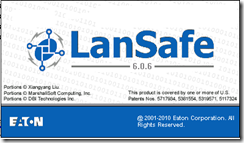
Nothing found:
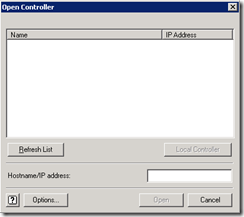
Taking a deeper dive to see what was going on, I cracked out my trusty NirSoft CurrPorts software to see the ports. I found out that LanSafe Power Monitor uses ports 3068 and port 3069. Upon looking at the ports, I noticed Microsoft DNS was using port 3068. This would cause LanSafe Power Monitor not able to bind with that port since it was in use. What was tricky was it still showed the service as running which I would have expected it to fail since it could not bind.
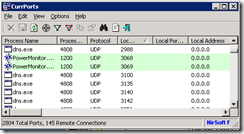
Here is how I fixed it.
Since DNS randomly selects the ports it wishes to use, I stopped the Microsoft DNS service. I then restarted the LanSafe Power Monitor services and checked to ensure it was bound to port 3068 and 3069. I then restarted the DNS service, and ensured it didn’t bind to port 3068 as it was before. Now launching LanSafe, I am able to see the server 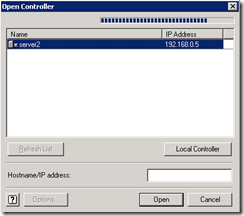
and am able to login to manage my UPS device.
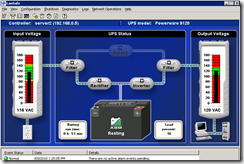
I received the following email today. This is by far a great feature for users who just can’t loose their old system and setup but want to use Windows 7. I’m going to test this one out for sure!
Help unblock OS deployments by redelivering blocking users’ old Windows environments, applications and browsers seamlessly in Windows 7 using automated physical-to-virtual migration
P2V Migration for Software Assurance uses the Microsoft Deployment Toolkit and Sysinternals Disk2VHD to convert a user’s existing Windows XP or newer client environment to a virtual hard disk then automates the delivery of an updated and personalized Windows 7 operating system containing a virtual machine with the user’s previous Windows environment, applications and Web browser. The user’s previous virtual desktop retains its existing management components, domain membership and policies. The process also publishes applications and the browser for the user to access them seamlessly within Windows 7’s start menu.
How it Works
Starting Windows environment with Windows XP SP3 or newer. Environment is personalized with applications not compatible with Windows 7.

Microsoft Deployment Toolkit 2010 initiates fully-automated migration to Windows 7. Process includes P2V conversion of the running OS using Sysinternals Disk2VHD.

Windows 7 migration complete. Windows 7 contains the previous operating system in its entirety within a virtual machine.

Standalone application and Internet Explorer links published from virtual machine to native Windows 7 start menu.

Incompatible application from previous operating system is launched seamlessly within Windows 7 using RemoteApp integration and Virtual PC.

Even the most skilled IT shops, with resources to work through application compatibility challenges, often find a few users blocking roll-outs to entire sites or larger numbers of users due to:
- Compatibility of specialized, region or user-specific applications, browser customizations or USB device drivers.
- Missing installation files or media to install applications or drivers for testing or redelivery.
- Critical users who cannot risk losing any functionality of their current desktop environments and require a working backup before moving to Windows 7.
These types of issues make it difficult to completely replace existing systems with Windows 7 without causing user disruption. Allowing users to retain their current desktop environments while moving to Windows 7 can smooth the transition while mitigating or delaying investments required for making applications and hardware natively compatible with Windows 7.
Download P2V Migration for Software Assurance now:
P2V Migration for Software Assurance beta (https://connect.microsoft.com/site14/Downloads/DownloadDetails.aspx?DownloadID=30989)
Note: Physical-to-virtual hard drive migration of a Windows installation is a valid operation for customers with Software Assurance and full retail copies of Windows XP, Windows Vista, and Windows 7. Software Assurance provides users valuable benefits. Windows XP, Windows Vista and Windows 7 installed by Original Equipment Manufacturers (OEM) using OEM versions of these products may not be transferred to a virtual hard drive in accordance with Microsoft licensing terms.
Customer Benefits
Help Reduce Windows 7 Deployment Times: The ability to perform P2V conversion of Windows XP or newer 32-bit systems as part of Windows 7 and/or 64-bit deployment means that IT organizations do not need to wait as long to get value from Windows 7. IT organizations will deliver the new Windows 7 operating system builds while preserving the old environments of a limited set of users that would otherwise delay production deployment.
Extend the Timeframe to Mitigate Application Compatibility: Using this solution, targeted users can have access to their previous set of applications, just in case something was not provisioned as part of the Windows 7 deployment. Accessing previous applications is also easy for end users, as those applications are published to the Windows 7 start menu.
Users can Access Incompatible Legacy OS Applications: Using this solution, targeted users can have access to their previous set of applications, just in case something was not provisioned as part of the Windows 7 deployment. Accessing previous applications is also easy for end users, as those applications are published to the Windows 7 start menu.
How does P2V Migration compare to Windows XP Mode or MED-V?
Windows XP Mode: Windows XP Mode is not optimized for managed desktop environments. The operating system included in Windows XP Mode cannot be customized easily without manual effort. The time spent recreating a user’s previous environment can easily take several hours per computer and it is not guaranteed that software installation media exists for every application on the previous system.
Microsoft Enterprise Desktop Virtualization (MED-V): Microsoft Enterprise Desktop Virtualization (MED-V) removes the barriers to Windows upgrades by resolving application incompatibility with Windows Vista or Windows 7. MED-V enables administrative control over the distribution and management of Virtual PC images, thereby ensuring that those images are up-to-date and compliant with regulations. P2V Migration is targeted at specific deployment-blocking users with specialized requirements or conditions where a standardized virtual environment delivered with MED-V will not suffice.
Download P2V Migration (https://connect.microsoft.com/site14/Downloads/DownloadDetails.aspx?DownloadID=30989)
Tell us what you think! Send your feedback and questions to the SAT team.
For If you are not already a member of the MDT beta program, click link below to join:
http://connect.microsoft.com/site14/InvitationUse.aspx?ProgramID=1646&InvitationID=P2VM-C49K-PQHR
MDT Team
I found a rather interesting demo on how a hard disk works, and how it can crash as well. This link, provided by Drive Savers. Check out the SSD Failure, that one is my favorite!

|
|

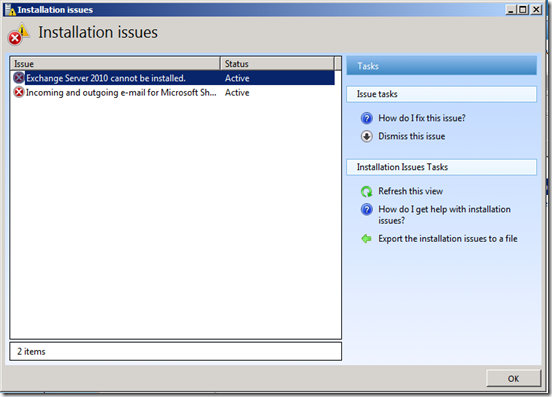
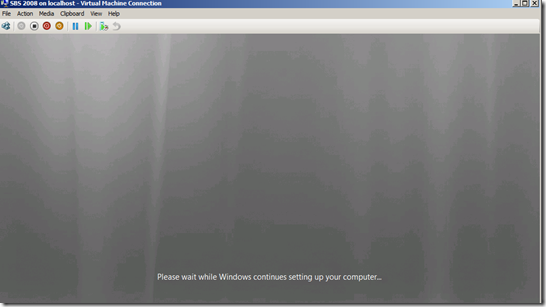
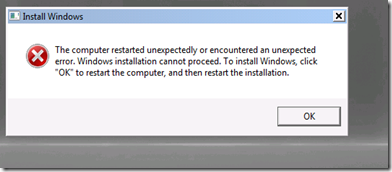
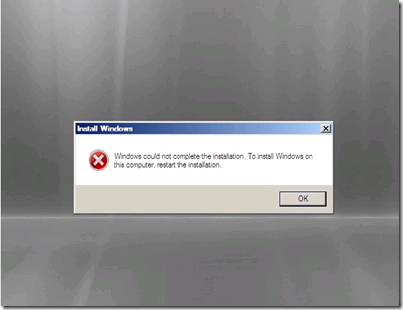

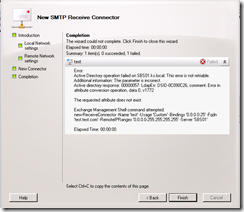
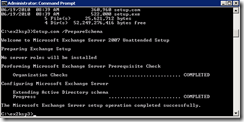
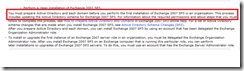

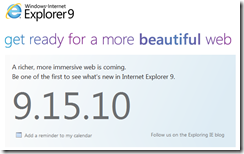
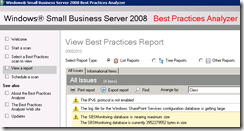
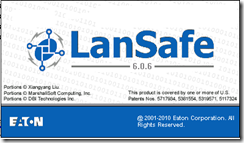
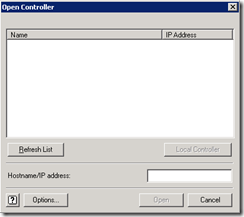
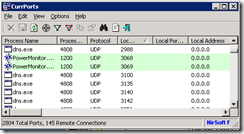
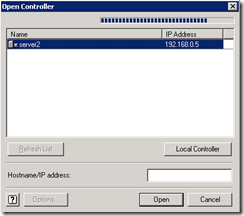
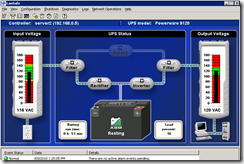






Recent Comments